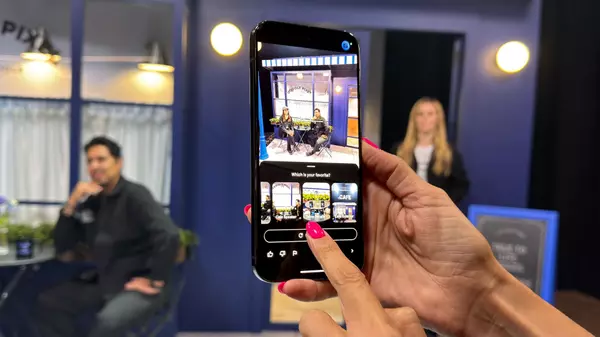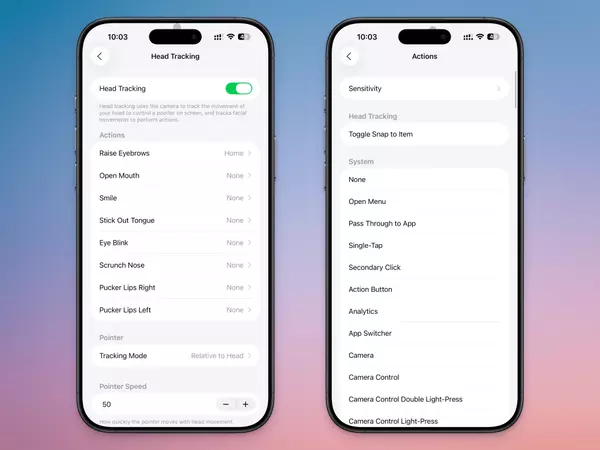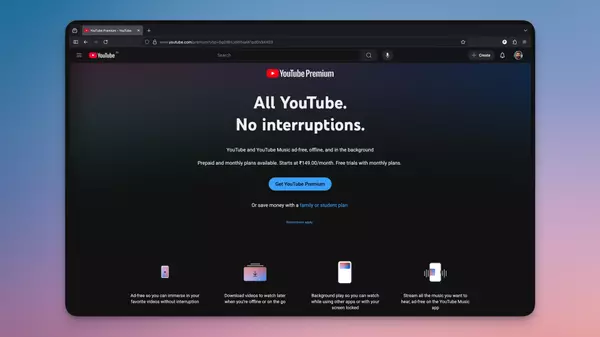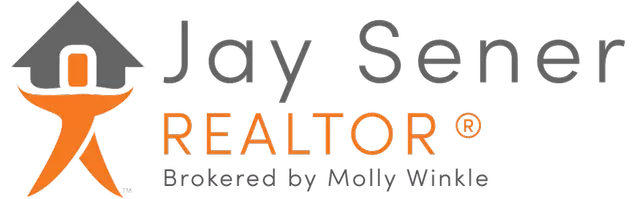I Use CubiCasa to Make Floor Plans of My House (and You Should Too)

Buying a house can be a confusing experience. From the moment you decide you want a specific property, things begin to move really quickly. You’re bombarded by information, questions, so it’s little wonder that many folks—myself included—find themselves owning a property without knowing some of the key details, like the floor plan of the place.
Why is a floor plan so important? As I learned shortly after buying my house, having a decent floor plan on file makes everything easier. Buying furniture (will that couch fit through the front door and leave enough room for an end table?), mapping the outlets and light switches against your breaker panel, planning renovations—all of these things are easier when you have a clean floor plan to work with. And if you ever decide to sell your house, a floor plan is often a helpful piece of data to include with your listing.
Best of all, making a floor plan is pretty easy—especially if you use an app called CubiCasa.
Scan and save
Back when I bought my house, I didn’t have an app, so I measured the place by hand and drew on a piece of graph paper like a cave man. Over the years, I’ve updated the floor plan any time we made changes to the place, and recently I started using CubiCasa to get that done. CubiCasa offers a free “Lite” version on both iOS and Android phones and tablets, and is incredibly easy to use:
Install the app and create an account (all you need is a valid email address).
Give the app some basic permissions (access to the camera is necessary, and location access is helpful but you can manually enter the location if you prefer).
Prep the space: Open doors and window coverings, if you can.
Tap “Scan.”
Hold your phone or tablet in front of you, tilted slightly down, and start walking steadily through the space. I just start at one end of the house and walk to the other.
When you’re done scanning, you can review the video, then upload the scan. For the free version, it takes about 24 hours to get your layout back.
You can do some basic revisions and editing (in a web browser) if the scan has imperfections, like adjusting measurements or adding some simple text labels. I usually have to do at least a few tweaks to fix misaligned walls or incorrect measurements, but it’s typically been relatively minimal.
You can download the floor plan as a PDF or image file and use it any way you need to. This video was made by a professional using a paid version of the app, but it gives you a solid idea of how it works generally.
CubiCasa has paid subscriptions intended for real estate professionals, interior designers, or contractors, and it also offers a lot of add-on services, like furniture placement or 3D rendering, that you can choose to pay for it if you want. But if all you need is a basic floor plan that looks good and doesn’t require you to crawl around with a tape measure, this app will do the job.
Alternatives
There are other floor plan apps out there, but most have a pretty steep learning curve and are intended more for professional use. RoomSketcher offers a free version, for example, as does Planner 5D, but both require fiddling with a suite of tools and inputting measurements, as opposed to CubiCasa’s scanning tool. Magicplan offers a free room-scanning tool, but it’s only available for iOS devices—there’s an Android app that works fine for manually creating floor plans, but doesn’t offer scanning with your device’s camera.
And, of course, you can just break out the tape measure and a pencil and do it the old-school way if you’re the type who doesn’t trust all these fancy new tools. However you do it, having an accurate floor plan of your house is well worth the effort—next time you’re trying to figure out how to arrange the living room furniture or you need to quickly shut off the power to a specific outlet, you’ll be glad you took the time.
Categories
Recent Posts